Make your mark in the fediverse with Unifiedtalk’s Mastodon scheduler
With Unifiedtalk you can schedule content to Mastodon at the optimal time to reach more people in the community. It’s free, easy-to-use, and you can cross-post content to other social networks, too.
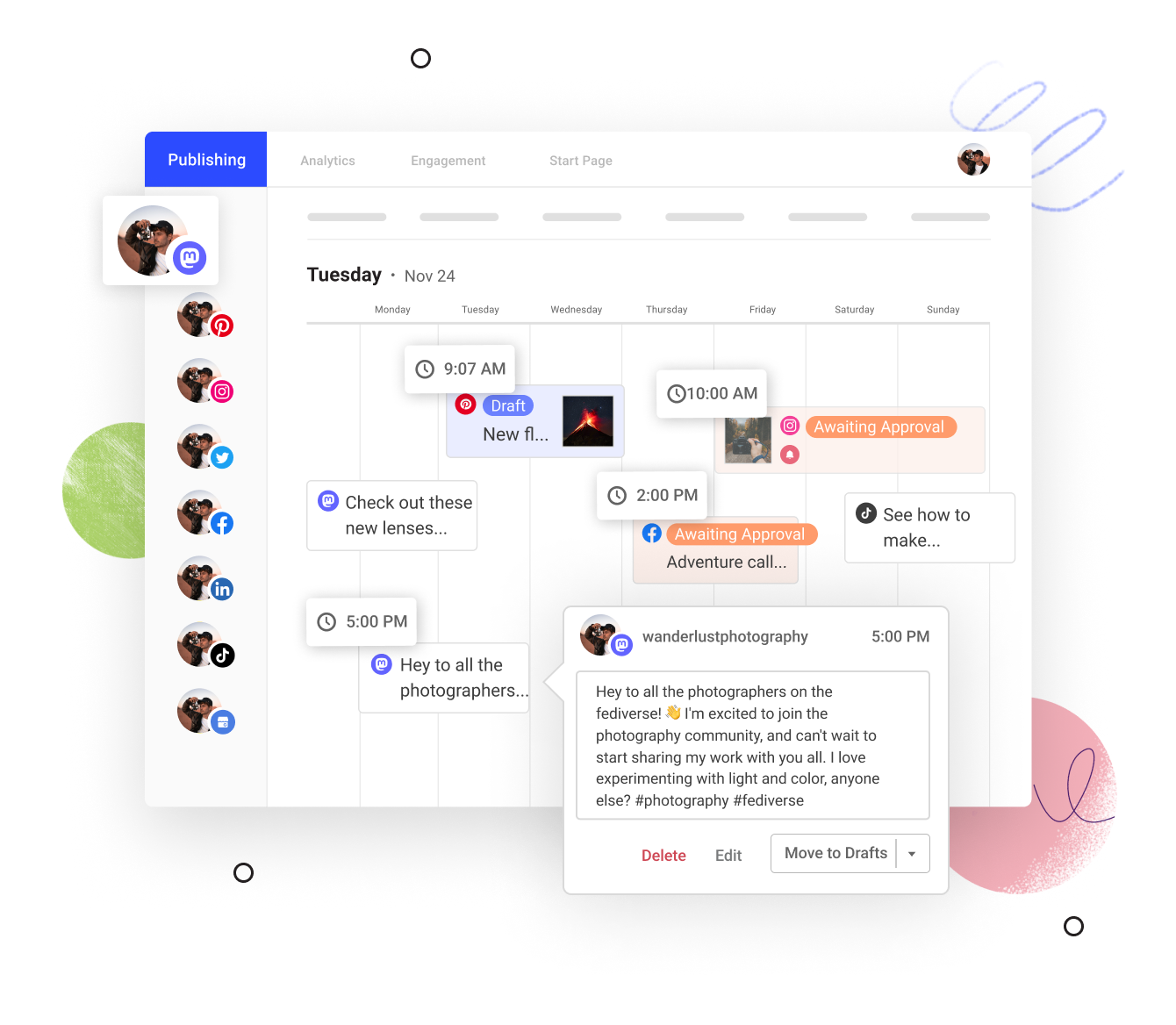
Schedule your content
Plan, draft, schedule, and auto publish your posts directly to Mastodon
Save your ideas
Save your post ideas to a pinboard and schedule them when they’re ready
Create a schedule
Set a schedule of your preferred posting times to auto publish your content at the optimal moment
Canva & Dropbox built-in
Adorn posts with media via Canva, OneDrive, Dropbox, and Google Drive integrations
Grow your following and connect with the Mastodon community
Mastodon is a unique platform. There are no ads. There are no algorithms. The timeline is chronological. With Unifiedtalk, you can connect to any server and publish content on a set schedule so that more people across the world see your posts.
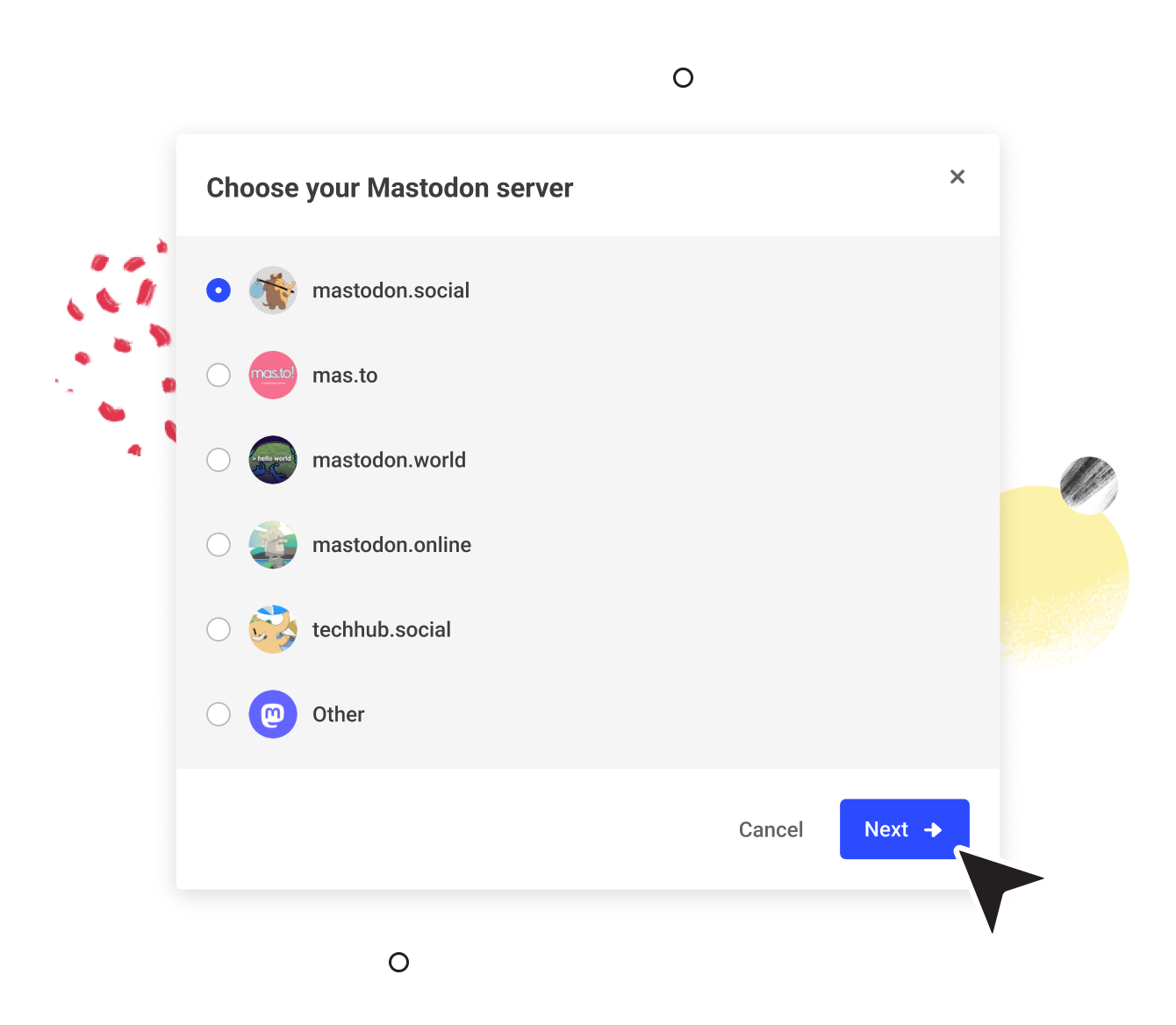
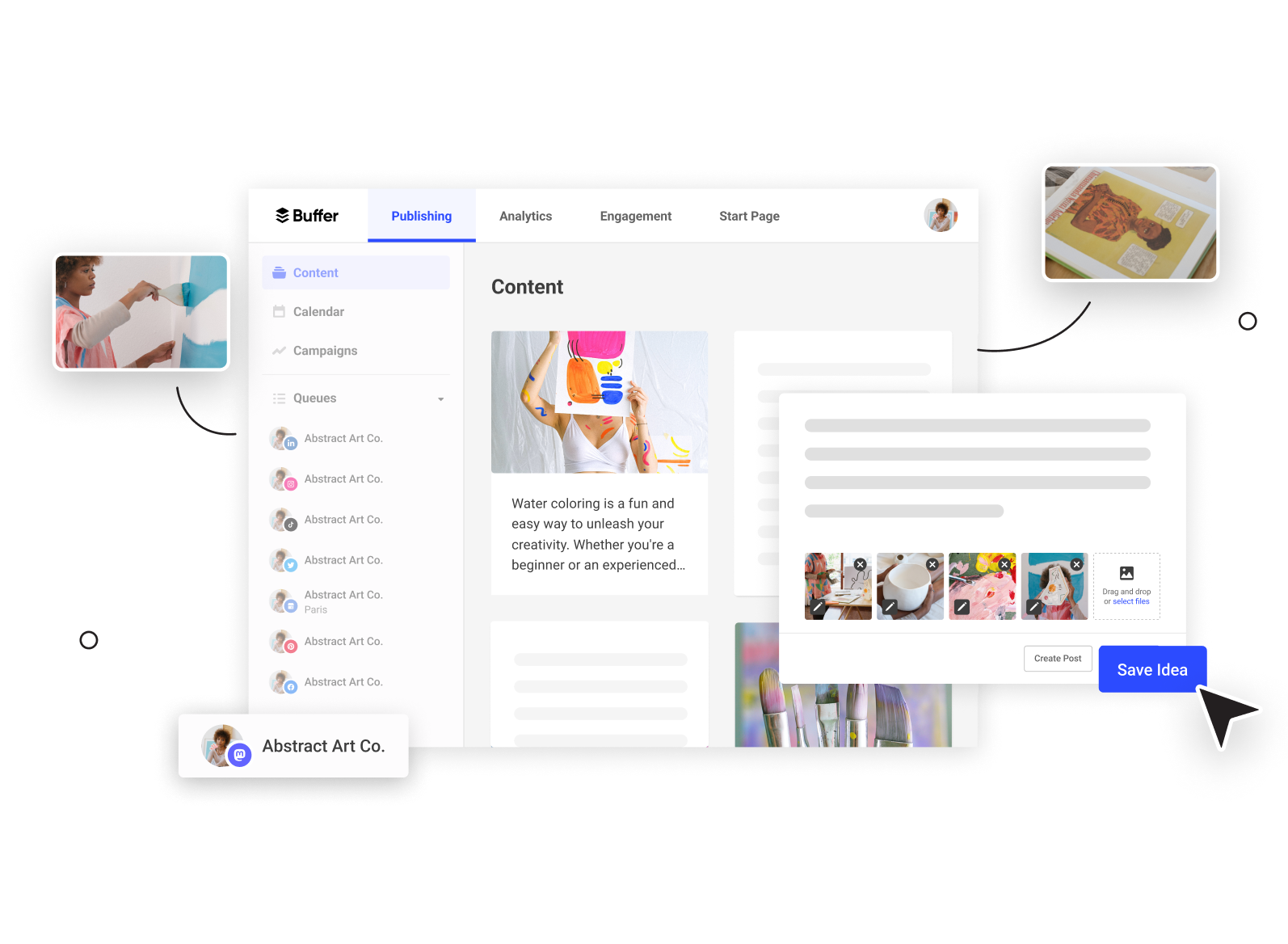
Plan your Mastodon posts in advance
Add content ideas to a pinboard, save them for later, and share them with your community when you’re ready.
Manage all of your social content in one place
Manage your social content for Mastodon and other platforms from one simple dashboard. Unifiedtalk also integrates with Twitter, LinkedIn, Facebook, Instagram, TikTok, Google Business Profile, and Pinterest.
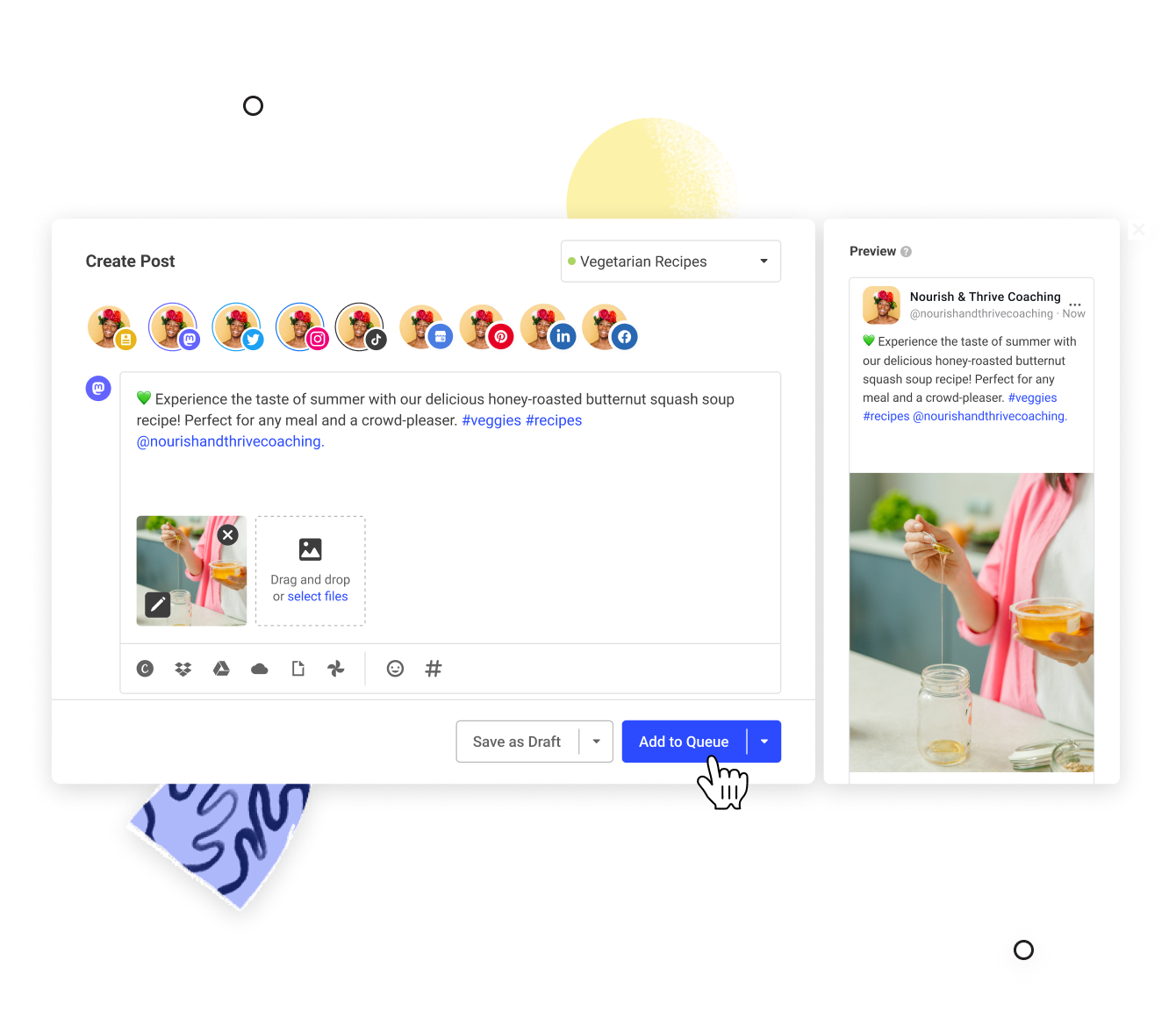
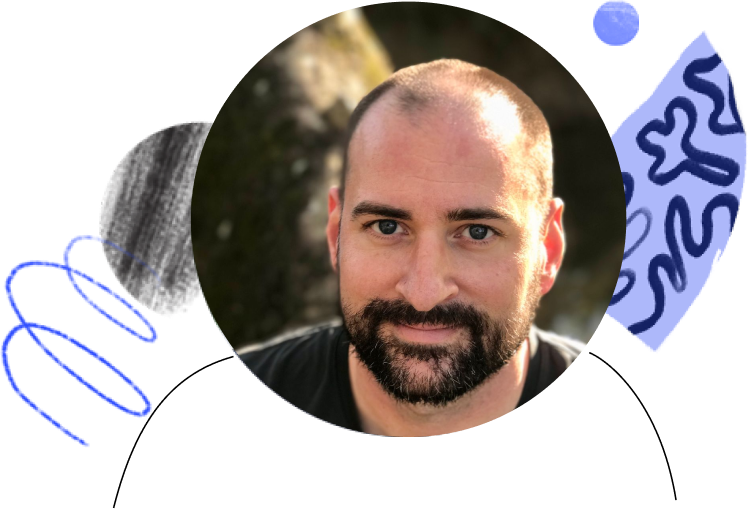
my brand to connect with people on centralized and decentralized social platforms, giving me the most extensive social marketing reach possible.
Jon Henshaw, Founder of Coywolf
FAQ
-
What is Mastodon?
Mastodon is a decentralized, open-source, and community-led social network that allows users to set up servers to communicate and interact with each other. Unlike other popular social media platforms, Mastodon doesn’t have any ads nor any algorithms, its timeline is chronological, and it has extensive content moderation, making it a great choice for those seeking a more calm and considered social media experience. With Mastodon, users can post, comment, follow, and connect with each other in real-time. Users can schedule their Mastodon posts in advance with Unifiedtalk’s Mastodon scheduler. -
What is a toot?
A toot is a post published on the Mastodon social media platform. Toots are similar to tweets on Twitter, except that you have up to 500 characters to express yourself – as well as the ability to add GIFs, videos, and images. -
Can I schedule and publish Mastodon posts with Unifiedtalk for free?
Yes, Unifiedtalk helps you plan, draft, and publish Mastodon content so that it reaches your audience at the best times, across timezones. And it’s all for free! Features include customizable posting schedules, a Create Space to save and collect all your post ideas and come back to them later, a browser extension to quickly share content from anywhere on the web, and a drafts and approval process. -
How many posts can I schedule to Mastodon?
With our free plan, you can schedule up to 10 Mastodon posts at a time. There is no monthly or yearly limit. Need more? All our paid plans let you schedule up to 2,000 posts, starting at $5 per month. -
What types of Mastodon posts can I schedule with Unifiedtalk?
With Unifiedtalk’s Mastodon post scheduler, you can publish posts with text (up to 500 characters), images, videos, links, and mentions. -
How do I start scheduling my Mastodon posts?
You can start scheduling your Mastodon posts by signing up to our free plan. Once you’ve signed up, connect your Mastodon server, log into your Mastodon account, and then start scheduling to your profile immediately. -
How do I start scheduling Mastodon posts with Unifiedtalk?
Scheduling Mastodon posts through Unifiedtalk is super easy. Here’s how:
- To get started, log in to your Unifiedtalk account or create a Unifiedtalk account for free.
- In the Unifiedtalk dashboard, click on your profile avatar at the top right of your dashboard and then click Account from the drop-down menu.
- Click the Channels option from the menu on the left hand side of your screen.
- Click on Mastodon. (If you already have channels connected, click Connect New Channel and then click Mastodon).
- Once you select Mastodon from the
connection screen, you’ll have the choice to select the 5 most popular servers:
- mastodon.social
- mas.to
- mastodon.world
- techhub.social
- mastodon.online
- Click the Create Post button at the top right corner of your calendar or queue
- Select the Mastodon profile you would like to schedule to by clicking on the avatar at the top of the composer
- - Craft your post by adding text, photos, videos, mentions, and links
- Click on Add to Queue, Share Now, Schedule Post, or Save as Draft, depending on your scheduling preference